Setting up machine with domain joined and all software plus configured VPN and a local user that has admin rights.
Note: It is advised to have the laptop hard-wired (Ethernet cable) during the setup of your laptop.
Step 1: Log in to your computer that was provided to you with the provided temporary local account password.
Step 2: Connect to VPN with your S# and password
2.1 Double click the Forticlient icon on your desktop to launch the VPN. For the first time, you will need to acknowledge and accept the terms and conditions.

2.2 Once you check the box and click 'I accept' you'll need to configure VPN.

2.3 In the configuration menu, type in exactly what you see in the screen shot below EXCEPT put in your own s# where it is highlighted in the 'Username' field.
Then hit 'Save'

2.4 To connect/login, enter your S-Number and password, then hit CONNECT. It will pause at 98% but will then connect.

Step 3: Creating your profile
3.1 Hold Ctrl + Alt keys then hit Delete to switch User
3.2 Now log on with your S-number and password to create profile. Once the profile has been created, you should then be able to log off and log on with your S# and password without having VPN connected.
Step 4:Mappings your Network Drive to access SMU network resources.
4.1 Hit the windows key and start typing in \\smunet\NETLOGON in the search box.
4.2 When the window opens, right-click the KIX32.exe file then choose 'Send to' from the menu, and choose 'Desktop (create shortcut)' from the sub-menu. This will create a shortcut to the file 'KIX32.exe' on your desktop.

4.3 Double click the file and this will create the network drive you would normally get on campus.
Step 5: Delete the local account
After the profile has been created, it is required to delete the local account for security purposes or the account password could possibly be initially set to expire after a time.
5.1 Hit the Windows key and click on settings

5.2 Once you're in the settings App, click on the 'Accounts' option
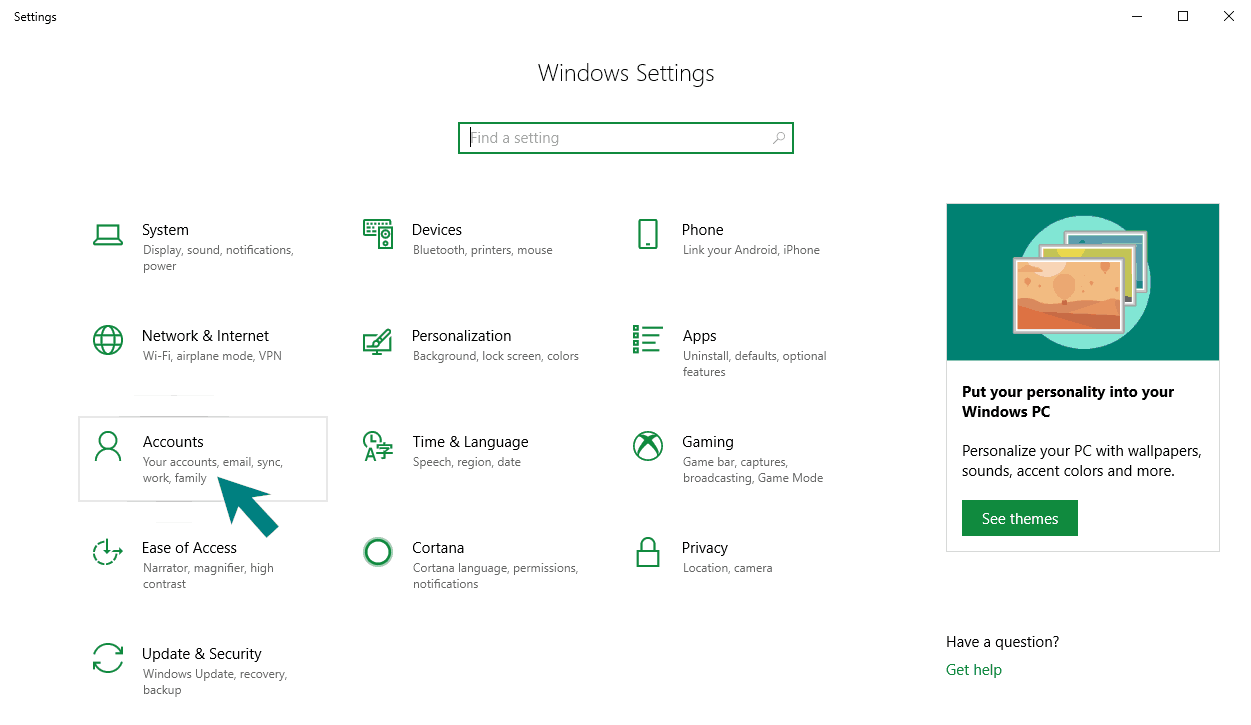
5.3 Then from the left side menu, hit 'Family & other users' then choose the local account and click 'Remove'. Then when the pop-up window comes up, hit 'Delete account and data'.
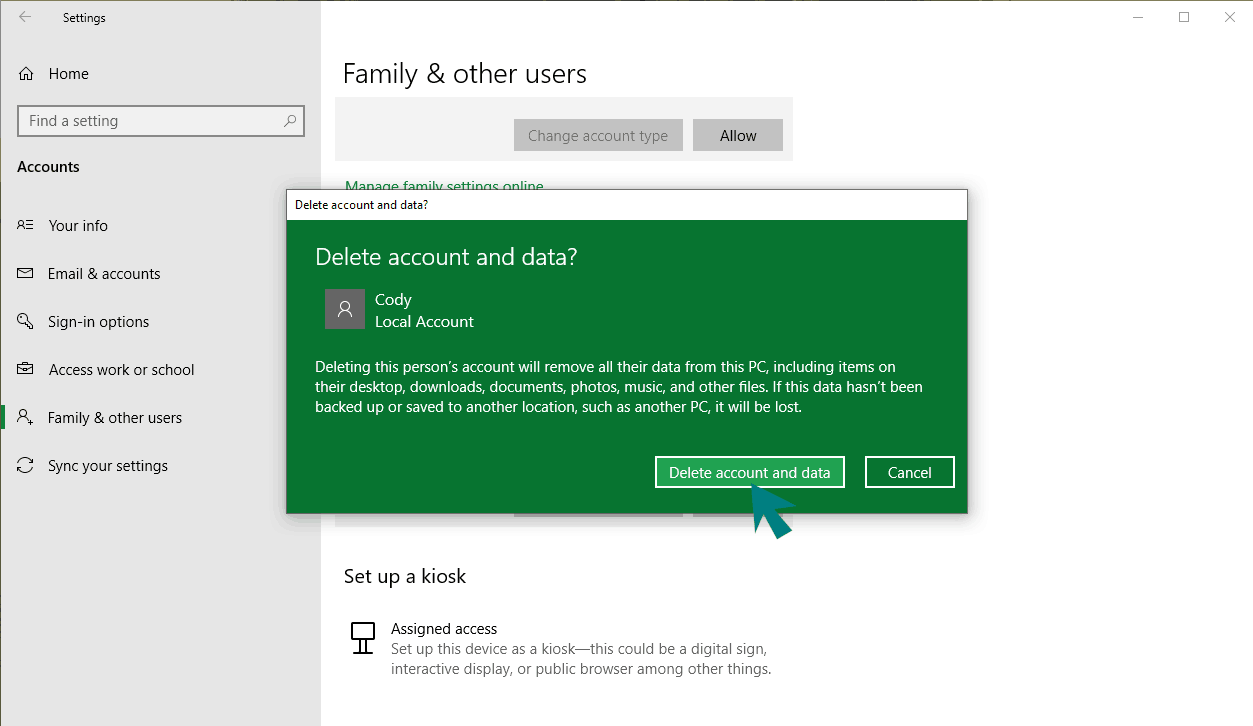
Congratulations! You're all setup to work!
Remember that each time you logon to your computer you'll need to connect to SMU's network via FortiClient VPN (you don't need to configure it again, just connect to it with your S# and password) and double click the KIX32 file on your desktop.