Body
Accepting an invitation with Microsoft Account (Outlook/Hotmail)
Important: It is recommended that you use a Microsoft account for easier setup, but if you don't have one, see the link Accepting a Guest Invitation From Gmail or Non-Microsoft Account for the setup instructions.
Now sign in as the guest user to see the invitation.
-
Sign in to your external email account.
-
In your inbox, open the email from "Microsoft Invitations on behalf of SMU." - Please see generic screen shots below
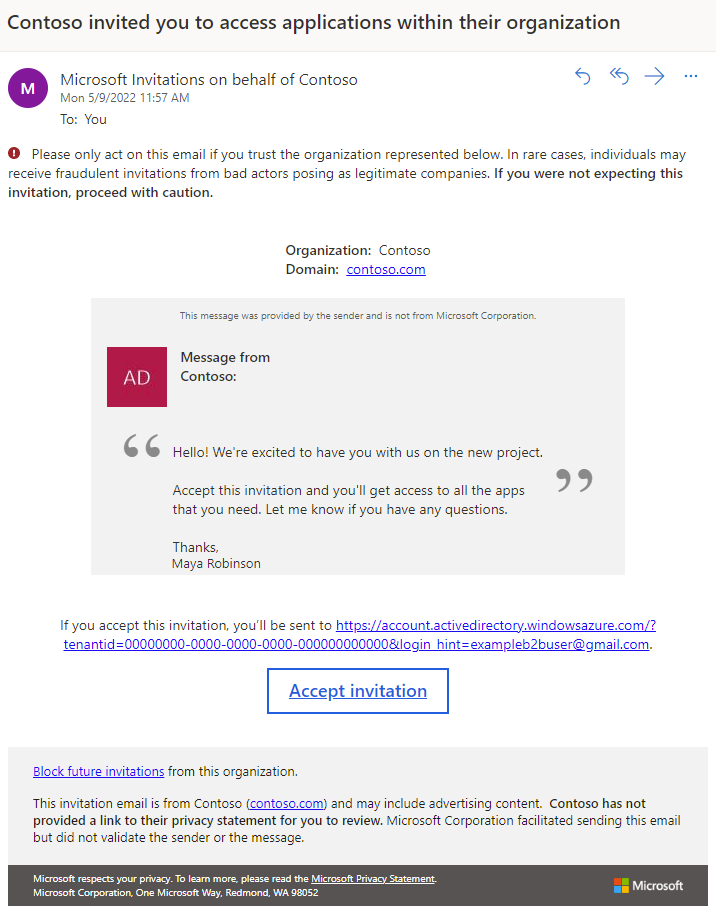
-
In the email body, select Accept invitation. A Review permissions page opens in the browser.
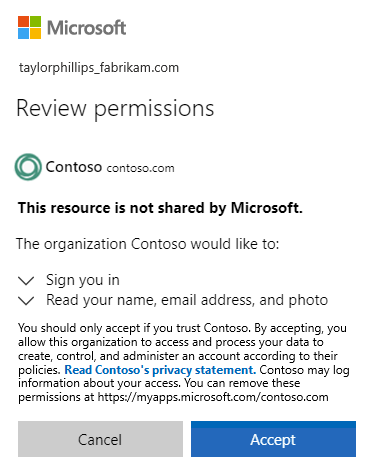
-
Select Accept.
-
The My Apps page opens. Because no apps are assigned to this guest user, you'll see the message "There are no apps to show." As SMU resources are assigned they will be accessible by this guest user. To get to the Library Databases A to Z and https://libguides.smu.ca/az.php. login with your personal account you were invited to if asked.