***PLEASE CONTACT THE EIT HELPDESK FOR ASSISTANCE WITH THIS CHANGE***
To Enable OneDrive Integration in Local Group Policy Editor
1 Open the by holding down the Windows button on your keyboard and pressing R, when the Run window appears, type gpedit.msc and then click OK.
2 In the left pane, click/tap on to expand Computer Configuration, Administrative Templates, Windows Components, and open OneDrive. (see screenshot below)
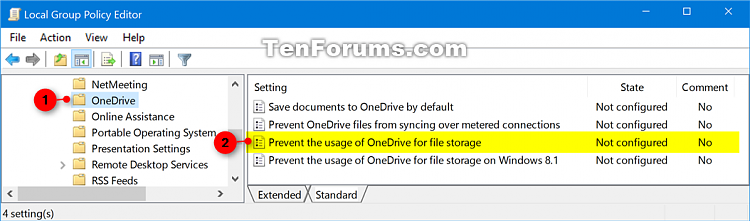
3 In the right pane OneDrive, double click/tap on Prevent the usage of OneDrive for file storage to edit the policy. (see screenshot above)
4 To Enable OneDrive Integration - Select (dot) Disabled or Not Configured, click/tap on OK.
5 Close the Local Group Policy Editor.
6 Sign out and sign in, or restart the computer to apply.